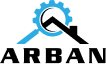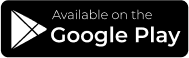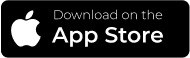As a
Customer :
To sign up as a customer the user will need to enter
the following details on the sign up form:
- Name
- Address
- Phone
- Password
- Confirm Password
**NOTE: Profile picture is optional**

Book A Service
Process:
- You can either go on the main category, then scroll down to service and then sub-service.

- OR you can use the search bar to search for the category and then search for the service and sub-service.
- Not all the services have sub-services: For example, Carpet service is a service with sub-services as Cleaning, Installation and Other. There are categories like Plumber, Electrician that don’t require sub-services.
For Hourly /
Project Work
- Add the maximum amount of information in the description box for better results: For example, The size and material of the carpet, pictures, location of the job to be performed at, Whether it’s a normal job or an urgent job, time and date.
**NOTE: Adding images is optional.**

For Shift Work:
- ARBAN has categories with service like Security Guard which requires shift work. For shift requests, please make sure to put the number of hours required in the description box.
Additional
Request/Charges:
- Any new charges after the agreed price should be requested to the service pro to add on their end .
- For project or hourly work such as carpet cleaning, plumbing, Auto-Repair, the service pro can add additional charges if they discover new findings while working that were not discussed before or in case of tools or parts purchased that need to be billed to the customer. Customers get notified of these additional prices. Service pros can also add parts to be purchased at the time of quoting.
- For shift work such as Physiotherapist, Massage Therapist, Security Guard, If more hours are required, Customers can let the service pros know and once agreed, service pros need to add extra hours on their end . Please see the service provider section of “How it works.”
**NOTE: Both parties, service pros and customers must communicate for additional price and once agreed, it can be added by the service pros .**

Choose
Service Providers:
- Once you click on the “Choose Service Providers”, you will be prompted to the next screen.
- This screen has a list of service providers that have signed up for the service.
Types of Service Providers:
- Service providers are broken into two types:
- Business pros (The ones who signed up as business)
- Individual pros (Who don’t own a business but potentially possess the expertise)
Individual Service Providers:
- Individual Service pros are then further divided into two categories
- Licensed Pro
- Non-Licensed Pro
**NOTE: You will be able to see all the service pros in the list.**
Offline/Online
Service Providers:
- Service providers that are offline will have a grey circle by their profile pic.
- Service providers that are online will have green circle by their profile pic.

Baber
$88/hr
Skills Carpet Services
$88/hr
Skills Carpet Services
5/5

Arslan
$10/hr
Skills Carpet Services
$10/hr
Skills Carpet Services
5/5
Selecting Service
Providers:
- ARBAN recommends selecting as many service providers as possible for better price and quality, however you can select service pros in the following ways:
- Select only one service pro.
- Select multiple service pros.
- “Select all” on the top right corner to select all the service pros in the area/list.
IMPORTANT NOTE:
You can’t individually select offline service pros. In order for offline service pros to be selected, you should click on “select all” option which will select offline and online service pros on the list.
However, you can select individual service pro or multiple service pros that are online.

My Bookings -
Pending:
- Quotes that are not accepted by you.
- You will see the number of requests sent vs number of quotes received for a particular job.
- You can click on individual request card to see the quotes received and their details.
My Bookings -
Accepted:
- This tab will display all the jobs, in job cards format, that customer has approved the quotations for and are not yet marked completed by the Service Provider, Approved and Paid by the Customer.
- Tapping on the job card will navigate the customer to the Job Tracking screen.

Job Tracking
Screen:
- Customers will be able to track the progress of the job from this screen.
- Job Statuses updated by the Service Provider will be reflected on this screen.
- Once the Service Provider updates the status of the job as completed, the “Approve & Pay” option will be enabled for the Customer to proceed to the payment screen.
- Cancel button will allow the customer to cancel the job, provided the threshold time defined by the ARBAN allows the job cancellation.
- Customers can file a dispute by tapping on the dispute button and they will be navigated to the File a Dispute screen.


Contacting
Service Pros:
Tapping on this icon will open the phone’s dialer with the Service Provider’s contact number populated.
Tapping on this icon will open the phone’s default messaging app with Service Provider’s number populated.
Tapping on this icon will open the phone’s default messaging app with Service Provider’s number populated.
Job Payment
Process:

- Customer will be able to view the details of the payment to be made before proceeding to the payment gateway screen.
- Tapping on “Pay” button will navigate the customer to the Payment Gateway screen to process the payment.
- Upon processing the payment the Customer will be able to
- Write a review for the Service Provider, this will navigate the customer to the Feedback screen.
- View Payment Invoice, this will open the invoice detail screen for the given job.

Review Screen:
- Customer will be able to rate and write a review for the services provided by the Service Provider for the given job.
- The customer can star rate the Service Provider for the following.
- On Time
- Attitude
- Performance
- Customer will also have an option to write a short review of services received.
- Customers will have an option to select and approve the images submitted by the Service Providers to be used on the Service Providers’ portfolio.


My Bookings -
Completed:
- This tab will display all the jobs, in job cards format, that are marked completed by the Service Provider, Approved and Paid by the Customer.
- Tapping on the job card will navigate the customer to the Completed Job Detail screen where customer will be able to view:
- Job description.
- Amount paid for the job.
- Star ratings given to the service provider.
- Images uploaded by the service provider for the work conducted on the job.
My Bookings -
Cancelled:
- This tab will display all jobs that have been cancelled by the customer within the threshold time.
- You can always re-send a cancelled job to the same service pro using this tab.


Service Provider
Profile View:
Service Providers profile will display all the information that Service Provider has added in their profile which includes:
- Profile Image and Name
- Average Star Rating
- Short Description
- List of all skills and hourly rates for each skill
- Portfolio images
- Customer Reviews

Menu
View Invoice: