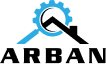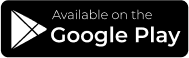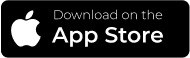As a
Service Pro :
You can choose whether you would like to sign up as a customer or as a service pro.
- Service pros are divided into two categories:
- Business Pro
- Individual Services
**Note: You need two separate emails to sign up as a customer as well as a service pro.**
Business Pro:
- If you own a business in the required field, you should select signing up as a Business.
**Note: You must have a business license number or proof of business to sign up as a business pro**
**NOTE: Adding images is optional.**

Individual Service:
- Individual services or Individual pros are the ones that have expertise/ licenses in the required area but do not own a business to service the area of interest.
For Example: A plumber that has expertise or licenses but doesn’t own a plumbing business should sign up as an Individual Services.
Further Divisions:
- Individual service pros will be further divided into licensed and non-licensed service pros.
**Note: If you are a licensed service pro, we highly recommend you provide us with your license Information on the sign-up page(NEXT). You will be marked as a licensed service provider. You can also mention it on your “About” page on your profile (NEXT).
Individual Services:

- The first screenshot is the first half of the screen...
**Note: Your profile Pic is a MUST**
- The second screenshot is the second half of the screen...
- Services and/or sub-services you would like to sign up for.
- License requirements: Please upload or provide license info if you posses the desired services.
- Your hourly rate.
- The distance you would prefer to travel to provide services.
**NOTE: You can sign-up for multiple services in the “My Services” screen**
**NOTE: Once you upload your license info, you will be marked as a licensed
service pro**
**NOTE: You can quote your customers on hourly rate as well as fixed rate
but it’s required to put hourly rate on this sign-up screen**
The next screen will ask for your insurance info. Please provide us with the info or upload the insurance document. It is optional but recommended to have insurance.

Business Pro:
- As a service pro, you MUST upload either your company’s logo or your picture. You are also required to provide us with the business license number or upload the business document to be categorized as a business entity.


Once you have signed up. You will be directed to your homepage or dashboard. Your page will look like the one here:
Quotation Request:
- This tab contains quotation requests from customers that are yet to be quoted.
Booking:
- This tab contains quotes that have been quoted and accepted by customers and tasks that are yet to be performed.
Home Screen:
If you like more info on this page, the detailed card is as below
Service Provider Information:
This section will display the following information about the Service Provider:
- Profile photo/Logo uploaded by the Service Provider
- Service Provider’s Name
Quotation Request/Booking Cards:
The job cards will display important and brief information regarding quotation requests and bookings. Tapping on the cards will navigate the Service provider to the details screen of the given quotation request or booking.


Side Navigation Menu:
Service Providers will be able to access the app navigation menu by tapping on this icon.
Job Listing:
This section will the divided into 2 main categories that service providers will be able to switch between by tapping on the category tabs:
- Quotation Requests - This tab will contain the quotation request cards that are received by the Service Provider and Service Provider is yet to submit a quotation.
- Bookings - This tab will contain the booking cards for the jobs that the Service Provider has submitted the quote for and the quote is approved by the customer.
Bottom Menu/Tab Bar:
The tab bar will be displayed on the home screen only and will allow the user to navigate between the main sections of the application:
Home screen | My Bookings | Notifications |Profile
- Click on the navigation Menu on the top right of your home screen:
- You can turn your status on/off depending on your work availability. You will still appear on the customer’s list if your status is offline. The difference between offline and online is that customers can send quote requests to individual service pros if they are online, however, if you are offline, customers have to choose the “Select All” option which will send quote requests to all the service pros in the area that are offline and online as well.
**NOTE: We highly recommend having your status online to increase your chances of getting more jobs.**

Signing-up for
Multiple Categories:
- Click on the “My Services” section as shown.
- You can now click on the + at the bottom right to sign-up for multiple services.
- You can always edit these services individually.
- You can also deactivate individual services which will not show you to customers until you reactivate.
**NOTE: Going offline and deactivating is not the same. Going offline will
change your status to offline but you will still appear on the list. Deactivation
will remove you from the list until you reactivate.**


Creating your Profile &
Adding Banking Info:
- From the side navigation menu. Click on “My Account” to fill in your information including your or your company’s description that should include your experience, availability to work, your certifications, and any other additional information you would like your customers to know. This will be your public info.
- The second half of the screen is the banking info that you MUST include right away.
- After saving the info, you can click on “View Public Profile” to see how your profile will appear to the public.
**NOTE: The banking info will NOT be shared with anyone except the banking institutes and ARBAN for payouts.**


- Your public profile will include your description or your company’s description, your services with hourly rates, pictures of previous jobs done, feedback from customers, star ratings, and profile pictures.
**NOTE: Think of your profile as a resume. The better it is, the more tempting it is.**
Sending
Quotes:

- Service pros get notified for every quote request which can be seen under the “Quotation Request” tab on their home screen or dashboard.
- The request preview contains the following info:
- The unique ID is given to every request starting with ARB.
- Services and sub-services. For example, cleaning is a sub-service under Carpet services.
- Time job needs to be performed at.
- Location of the job.
- Job type: Whether it’s URGENT or NORMAL.
- Customer’s info.
**NOTE: Not every service has a sub-service, for example, electrician, plumber, security guard, etc.**

Once you click on the quote request, you will see more detailed info on the request as shown in the pic:
- This will show you the approximate location for the job.
- Detailed message by the customer.
- Images are attached if required.
- Note that you as a service pro are given two options to price out your service:
- Send a fixed price for the entire job.
- Send an hourly rate with the total number of hours expected to be put in.


Please see the screenshot of the hourly rate template:
- The App automatically calculates the total amount based on your hourly rate and the number of hours put in.
- We encourage you to put in the description when quoting the customers for better results.
Here’s another screenshot of how it will look when customers send out requests with pictures attached. Pictures can be enlarged.


- Once the quotation sent is approved by the customer, you will receive a notification of approval. This means the quote has turned into a job and this job is now moved into the “Booking” tab of your homepage/dashboard.
- You will see a list of your jobs under a booking that is yet to be performed.
**NOTE: Think of your profile as a resume. The better it is, the more tempting it is.**
Performing
A Task:

- Once it’s time to perform your task, you can click on the booking, then click on the task. The page ( Screenshot on the Left) will appear.
- These are the update screens where you update your customer on the task, from when you leave to when you finish the task.
- Click on “On the Way” so that your customer is aware. (Screenshot on the left)

- Once you reach the location, click on “On Site Now”. This will update your customer on your arrival.
- When you start working, whether it’s shift work or hourly/project work, click on “Job start” as shown in the screenshot:

Additional
Findings:
- If you are requested to perform more hours than originally requested OR if you find an additional issue on the job site and need more hours to complete the task OR if you purchase a part and would like to bill the customer, you can click on the + in the middle right of the screen which will take you to the next screen.


Completing
A Job:
Once you have completed a job, click on “Job Done”, the customer will be notified, and you will be taken to the next screen.
- Depending on the service you provide, you can upload the pics for your customers to see and approve.
- Some services don’t require pictures such as security guard or private investigators, you can press skip.
- Once your job is completed, you can take pics of the work done if required. These pictures can then be used in your portfolio on your profile as past work done.
**NOTE: These pictures need to be approved by the customer. Once
approved, you can then upload the pics. Make sure you don’t
violate any privacy laws.**

Disputing
A Job:
- For any reason, you would like to dispute a job, you can click on the dispute button, you will be taken to the disputed screen where you can fill out the info. Your job status will be changed to disputed and you will no longer be able to continue the same task.
- You can go on your “Job History” option to see the disputed job status under “Working” tab.


Payouts:
- Once customers get notified that the job has been completed, they will need to approve it. Once approved, the transaction will be completed and you will be notified.
- The payouts are done within the same day or the next depending on the volume of transactions.
- Service providers keep 87% of the paid amount. ARBANs’ fee is 8%. The rest of the 5% goes to other third-party services.
- The amount is directly deposited in your bank account.

Job
History:
- You can go to your job history page to check the status of your jobs.